BEYOND and QuickShow Get a Major Upgrade: New Features and Improved Functionality Are Here
Pangolin unveils the new features and improvements made in BEYOND 5.2 and QuickShow 5.2, featuring a new 3D animation plugin and an update to color effects.

We at Pangolin are excited to release major upgrades to our BEYOND software and QuickShow software, including tons of improvements in quality of life, functionality, and usability.
This release will cover what is new and what has changed, with respect to Colors, Effects, Zoning, Projector settings, custom DMX profiles, and more, including an entirely new 3D animation plugin – adding yet another exciting tool for laser programmers!
Grab your lasers. Grab your workstations. And come along with us, as we explore all the new and improved features in BEYOND and QuickShow.
Download the new full version, or the Blender Plugin separately, on our Wiki here: https://wiki.pangolin.com/doku.php?id=download_center#beyond
Most changes are for BEYOND; any changes included in QuickShow as well will be marked with a “QS too!” tag.
Blender 3D Plugin
We are pleased to announce the full release of our Blender plugin for BEYOND, which is now accessible to all BEYOND users, from Essentials to Ultimate versions.
This update provides functionality that Essentials users previously lacked, which we believe will benefit users greatly.
We anticipate that the cost-effective and free nature of Blender will encourage more users to experiment with laser animation tools, and contribute to the growth of the industry.

As 3D animation tools are generally a more advanced topic, we suggest watching our tutorial video on how to install the plugin and learning from the skilled individuals in the Blender community on how to use these features to their fullest extent.
Color Reimagined
We have created a new way to work with colors that allows for the creation of color pickers, presets, and palettes. This new method also allows you to maintain gradients and colors when constructing color-type effects.
The big change is a new type of “Channel” for colors. If you are familiar with channels, this is easy to understand.
Simply put, channels are local areas of data that can be manipulated and controlled, as well as listened to and followed by other parts of the software.
If you see this icon  , you know you can control that parameter with another input, one of those inputs being a channel.
, you know you can control that parameter with another input, one of those inputs being a channel.
The newly added “Color Channels” feature has RGB values baked into one channel, allowing both to be manipulated and listened to in many ways.

These color channels can be selected to be listened to inside of the RGB values of all sorts of effects. Some examples are shown below. Any changes to the color parameter values will automatically be adjusted.

You can assign the RGB color channel as the RGB for your effect parameter in numerous effects, as shown below.

Effects compatible with color channels:
- Color Type Effect:
- Color Effect
- Key Effects:
- Color
- Color Gradient New!
- Color Wing New!
- Color Wing Points New!
We will continue to work on expanding this list of effects based on suggestions, needs, and our capacity to implement them.
Be sure to check out our full tutorial on how to use Color Channels here: https://youtu.be/wty-hUD4Prg
Effect Engine Changes
Several extra functions have been added to the FX area including a search function, new color text effects, and cloning effects.
Searchable Effects

You now can search for your favorite obscure effect just by typing, instead of slowly clicking through group by group, making it easier to find exactly what you are looking for. QS Too! Just right-click the add button!
Color Type Effects

We have also added new effects and additions to color type effects in BEYOND. With this new update, you can now apply color type effects in five new directions: X, Y, Z, XY Square/Blend, and XYZ (Cube). These additions allow for some exciting possibilities for creating from the center, rather than relying on other types that may yield less satisfactory results.
Cloning Effects
Five new cloning effects have been added: Doubler, Clone 1D, Clone 2D, Clone Round, and Clone Round+ Center.
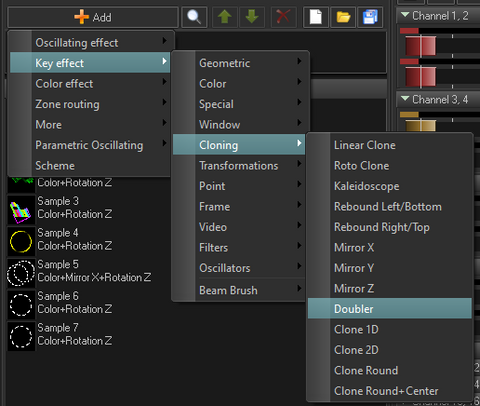
For certain applications, users may find that the cloning effect is easiest to use within the DMX Controls feature.

Zoning and the “Auto Mesh”
How often have you found yourself trying to project a zone on a building, field, or tower only to find yourself having to fiddle with tons of zone-shaping parameters just to get a good square?
Luckily, painstaking off-axis zoning is a thing of the past now.
With the new “Auto ‘Mesh” function, all you need to do is grab the four corners of your zone, put them in place, and BEYOND will automatically create a perfectly square zone.
Auto Mesh is also available in QS Too!

If any extra corrections are needed, you can go from Auto Mesh to a higher resolution by clicking one of the other point options available as shown below.

Projector Settings and More
As part of our zoning improvements, we're introducing more Beam Attenuation Mapping (BAM) options that offer new gradient directions, overrides, the latest gradient mixing, symmetry, bullseye, and more.

With these new options, it will be easier to block cameras and projectors, achieve smoother rounded fades, and allow you to make corrections easily. Moreover, these functions are also available in the Beam Brush Map, providing additional flexibility and versatility to the user!
Laser programmers who use a visualizer prior to going on-site can now take advantage of a new feature that allows the preview area of zones to function as the output for visualization streaming. This addition allows you to maintain your visualization and real-life zoning all in the same zone file! To enable this feature, you can locate it in the configuration window, as shown below.

Additionally, we have included the option for users to customize their distributed scanning zones to suit their specific needs, providing more control over the scanning process. To simplify the optimization of projectors, we have also added new save options for projector settings. These enhancements are aimed at making the laser programming process more efficient and user-friendly.

Custom DMX Profiles
To provide greater flexibility in DMX control, we have opened up the entire BEYOND effects engine, channels, and more to be mapped to DMX inputs. This allows for complete customization of DMX profiles for the BEYOND server, so users can map any effect or parameter to their preferred DMX input.

In the Projection Zones window, under the “Advanced” tab, a new “Custom Profile” can be found in Modes for the DMX Server.
Here, you will be able to create your own DMX profiles for the DMX Server, allowing you to add any parameters or effects like cloning, color picker tools, and drop-in effects, all built into a profile you can create and share.

With this feature, users can now create a more visually rich DMX profile and explore creative possibilities with the BEYOND effects engine, all from the comfort of their own homes using a console for programming and control.
Check out our tutorial on how to use custom DMX profiles here: https://youtu.be/6MPwdHg7Z0s
Optimization and Fixes
In addition to the updates above, we have implemented several smaller changes aimed at improving overall functionality and eliminating bugs.
Optimization
- New Global Software Search allows users to search for everything in the entire software by name, in a system-wide search.

- Certain areas will be shown in a list view instead of a tab view, most notably in the configuration window.
- The main dropdown menus located at the top of BEYOND have been reorganized and placed in more appropriate categories.
- SDK can now direct to specific cues instead of just zones.
- MIDI resolution has been improved for sliders and knobs/control change functions, plus changes to MIDI settings.
- Support for TelNet protocol for scripting.
- Added functionality for the “Log” tab in the quick tabs section to help find problems and issues users may run into. As a note, this is only stored for the current session but can be sent to external databases.
- Support for SysLog protocol over UDP.
- Added Pangoscript “MuteAllZone” and "UnmuteAllZone".
- Added user ability to set UI FPS (target), located in the core monitor “Drawing Duration” tab.
Notable Bug Fixes
As usual, numerous fixes have been implemented both visibly and behind the scenes. While many of these may not be noteworthy to the average user, we would like to highlight a few that may be of significance to you.
- The license and registration identification system has been updated to be more reliable on system changes. This update should result in fewer registrations required on systems where IDs change frequently (on hardware changes or otherwise). QS Too!
- Scanner simulation fixed.
- Beam Brush drawing tools adjusted for ease of use.
- Beam Brush rectangle offset test frame has been fixed to no longer cause crashes on some systems.
- FB4 Buffer Reallocation has been fixed and improvements made in large frame size output (less purple on high frame data sizes). QS Too!
- Loading files from network drives has been improved to avoid crashes due to delayed delivery of files or due files not yet downloaded. QS Too!
- FB4 export settings in cue properties have been fixed. QS Too!
- The issue of the effect item property window not being saved after closure has been fixed.
- Canceling on the projector settings window would result in some settings being saved despite the cancellation. This issue has been fixed, and now all changes will be properly canceled upon selecting the “cancel” option. QS Too!
- A partial solution has been implemented for the problem of previewing waveforms on a large resolution and ultrawide monitors in the timeline. This fix now works when the zoom level is below the 10-second mark; however, the issue persists when zooming out. Please note that addressing this problem has been more challenging than anticipated, but our team has made some headway in resolving the issue. Partial fix on QuickShow too.
Questions? We’re here to help.
This concludes our update for the time being.
Please feel free to watch our informative videos on these topics, peruse the detailed list of changes, and download the latest update in-app.
If you have questions on BEYOND 5.2 or QuickShow 5.2, please create a ticket using our support system, and one of our support team members will reach out to help get you set up.
We hope you enjoy using these exciting new features!
Updated Documentation:
- https://wiki.pangolin.com/doku.php?id=beyond:channels&s[]=channels (Added color channels)
- https://wiki.pangolin.com/doku.php?id=beyond:effects&s[]=color&s[]=effect (Added discussion about color gradient line effect)
- https://wiki.pangolin.com/doku.php?id=tools:lcblender:start (New page, about Lasershow Converter Blender updated)
- https://wiki.pangolin.com/doku.php?id=beyond:projection_zones-new (Updated pictures and text in relevant areas, also BAM)
- https://wiki.pangolin.com/doku.php?id=quickshow:projection_zones (Also updated and BAM)
- https://wiki.pangolin.com/doku.php?id=beyond:projector_settings-new (Pictures updated, and other updates)
- https://wiki.pangolin.com/doku.php?id=quickshow:projector_settings (Also QS)
- https://wiki.pangolin.com/doku.php?id=beyond:custom_dmx_profiles&s[]=dmx&s[]=custom (Custom DMX Profiles)
- https://wiki.pangolin.com/doku.php?id=beyond:configuration_dialog_box (Updated pictures, added dialog for all new functions, so you can search and add mention of search)
- https://wiki.pangolin.com/doku.php?id=beyond:lic_faq
- Created new Registration and License Manager Wiki Page: https://wiki.pangolin.com/doku.php?id=beyond:lic
Tutorial Videos:
- Overview: https://youtu.be/ryhqIfsn3Po
- Color Channels: https://youtu.be/wty-hUD4Prg
- DMX Server: https://youtu.be/6MPwdHg7Z0s